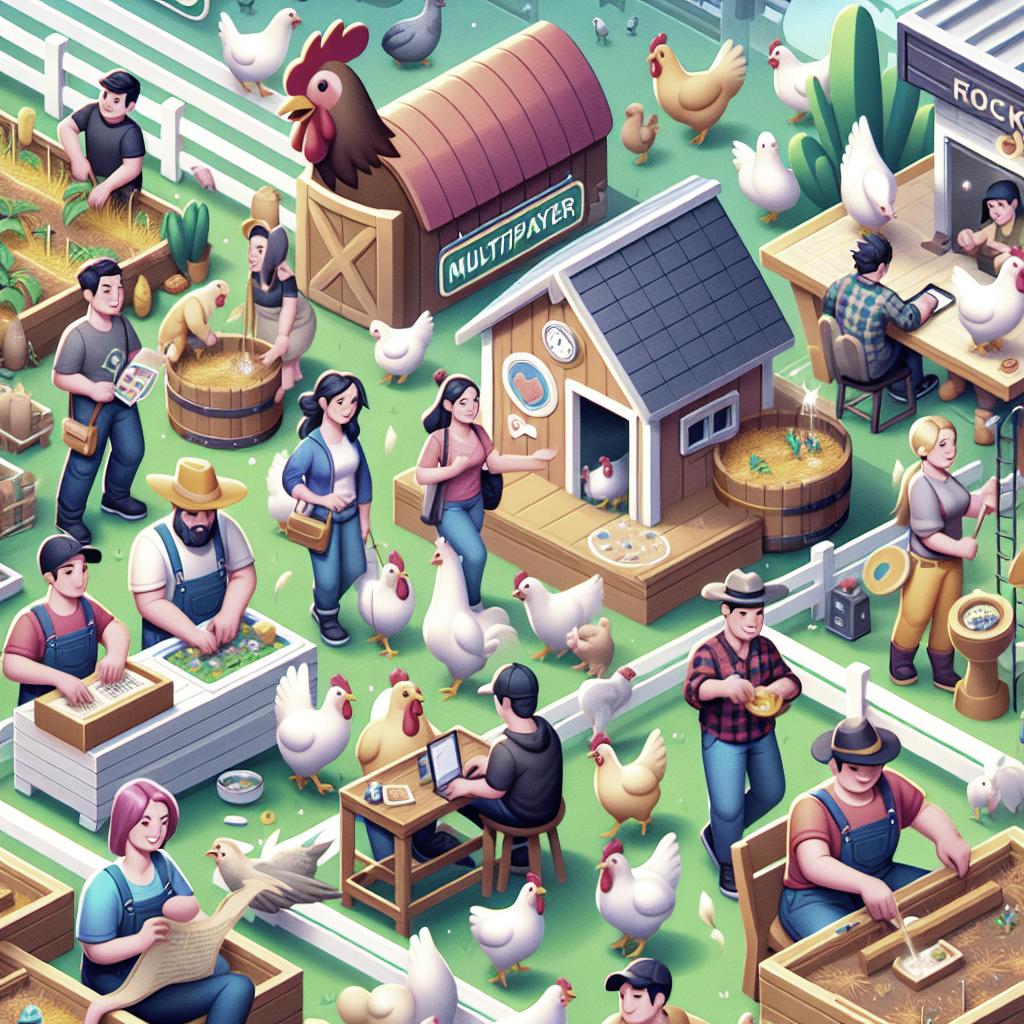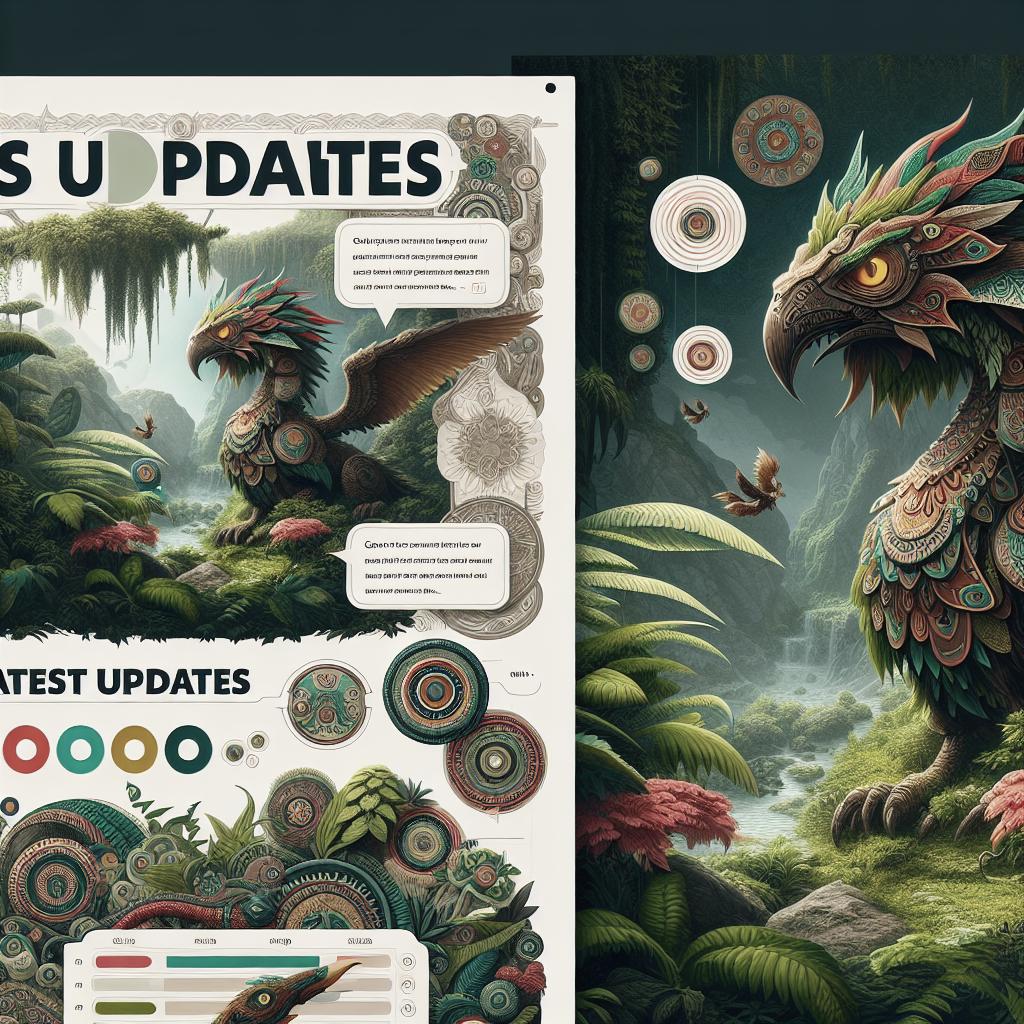<>
— # CHKN Game Multiplayer Guide Experience the thrilling and creative world of CHKN in multiplayer mode with your friends! This guide will cover everything you need to know about installing and playing CHKN with others, including two primary installation methods; the Thunderstore installation and manual installation. We’ll also offer some troubleshooting help and give credit to those who made this process smoother. Whether you’re a seasoned player or new to the game, follow these steps to ensure a smooth multiplayer experience in the adventurous sandbox world of CHKN.
Thunderstore Installation
Thunderstore is an excellent centralized platform that makes mod installations simple and straightforward. First, navigate to the Thunderstore website and download the Thunderstore Mod Manager. This tool will serve as your primary hub for installing and managing CHKN mods. Run the installer and follow the on-screen instructions to complete the setup. Once installed, open the Thunderstore Mod Manager and search for CHKN in the list of available games. After selecting the game, browse through the list of available mods and find the ones that are tailored for multiplayer gameplay. Be sure to read each mod’s description and user reviews to ensure compatibility. Once you’ve selected the desired mods, click the ‘Install’ button and Thunderstore Mod Manager will automatically handle the download and installation process. After installation, launch CHKN through the Thunderstore Mod Manager to ensure all mods are applied correctly. Invite your friends to join your game through the multiplayer menu, and you should be all set to start your multiplayer adventure. Thunderstore simplifies the modding process significantly, allowing you more time to enjoy the game.
Manual Installation
If you prefer a more hands-on approach, manual installation of mods for CHKN is also possible. Begin by visiting reputable modding websites like Nexus Mods to search for CHKN multiplayer mods. Download the mod files to a dedicated folder on your computer for easy access. Next, locate your CHKN game directory. This can often be found within your Steam library under `steamapps/common/CHKN`. In the game directory, find the `Mods` folder – if it doesn’t exist, simply create one. Extract the downloaded mod files to this `Mods` folder, ensuring each mod has its own subfolder for organization. After placing the mod files in the correct location, launch CHKN and navigate to the mod management menu within the game settings. Enable the installed mods and restart the game to ensure they load correctly. From here, you can set up a multiplayer session and invite friends to join. Manual installation requires a bit more effort but offers greater control over which mods you install and use.
Help
Even with the most straightforward instructions, issues can arise. Common problems include conflicts between mods, outdated mods, or incorrect file paths. If you encounter issues, the first step is to consult the mod’s documentation or community forums. Often, the creators of the mod or fellow players have already encountered and solved similar problems. If documentation doesn’t resolve your issue, online communities such as Reddit’s CHKN community or official Discord channels can be invaluable. Describe your problem in detail, including any error messages and steps you’ve already taken to troubleshoot. The community often provides quick and practical solutions. Another useful resource is YouTube tutorials. Many players share step-by-step guides to common problems, offering a visual aid that can sometimes make troubleshooting easier. Implementing community-provided solutions can save you a significant amount of time and frustration, getting you back into the game quickly.
Credits
Developing mods and facilitating multiplayer capabilities in games like CHKN is a collaborative effort. Major credit goes to the mod creators who pour hours into developing and maintaining their projects. Platforms like Thunderstore and Nexus Mods also deserve acknowledgment for providing a space where players can easily access and share these modifications. Additionally, credit goes to the community members who support each other through forums, tutorials, and feedback. These contributions ensure that CHKN remains a dynamic and enjoyable game, continually enhanced by user-generated content. Lastly, thanks to the developers of CHKN for creating a platform that allows such creativity and collaboration.
Lessons Learned
Below is a summary table of the steps and tips covered in this guide: “`
| Section | Content |
|---|---|
| Thunderstore Installation | 1. Download Thunderstore Mod Manager. 2. Install and search for CHKN mods. 3. Install and launch the game through Thunderstore. |
| Manual Installation | 1. Download mods from reputable sites. 2. Locate and create a Mods folder in the CHKN directory. 3. Extract and place mod files in the Mods folder, then enable in-game. |
| Help | 1. Consult mod documentation. 2. Seek help from online communities. 3. Watch YouTube tutorials for visual guidance. |
| Credits | 1. Mod creators. 2. Thunderstore and Nexus Mods platforms. 3. Community members and game developers. |
“` With this detailed guide, you’re well-prepared to venture into CHKN’s multiplayer world. Gather your friends, install those mods, and let the adventures begin! —